Our earlier articles have been aimed at getting you to understand the concept of a WordPress website and the advantages it offers.
But then, enough of the theory and let’s get practical.
I am sure a lot of you must have beaten yourself up on the stress and technicalities involved in setting up a website. Be calm people, let’s take it one step at a time. Get your Laptop, make sure you are connected to the internet and let’s get to work.
Creating a website is very easy using WordPress content management platform. Without any technical skill or training, most people go from start to finish in less than 30 minutes in building a Word Press website.
There are a lot of free hosting platforms you can use, but using the available self- hosting option with wordpress.org gives small and medium business owners control over their site. This is important because you would need a hosting provider to use wordpress.org. Thus, this article would guide you step by step through how to set up a Word Press web site.
So if you’re ready, let’s begin. The following is how to set up a Word Press website using Namecheap.
1. Choose A Domain Name
In most part of the world, when you decide to start a business or an enterprise, the first thing that you tend to do is choose the name of your business the same practice goes with building a website.
Your domain name is what your client or other people would type in their web browser in other to view your website. It is important to choose a domain name that is a representation of your brand and is easy to find. An example would be “cazren.com” which is better than “cazrenwebsiteandseo.com” because it is easier for the searchers to remember the former and more likely to find you. The reason for building the website would influence the domain name you choose to use.
Using a hosting service like Namecheap has a range of advantages which includes
- Giving support at both the level of emails and chats
- User-friendly control panels
- And it has a large network of servers located in the USA, America, and Europe, which gives it great confidence among its customers.

2. Create A Hosting Account And Purchase Package Using Namecheap
Having created a domain name, you would have to establish a hosting package account, go namecheap.com and search for the availability of the name you have chosen, If the name is available you can then go ahead to create an account with NameCheap.
Thus, after creating an account with Namecheap, then, you proceed to buy the domain name and hosting plan. Having signed into Namecheap click on ”Hosting” at the top of the screen, and choose shared hosting, because it allows you to host both a Word Press website and any other site. Then follow the on-screen instructions.
3. Install WordPress
After buying your domain name and hosting, Namecheap will send hosting account details to your email account comprising of your cPanel username and password.
Use the details sent to your email and login to your cPanel using site.com/cpanel, for example (fillmein.com/cpanel), once you’re in cPanel, you can now install WordPress using the “Softaculous Apps installer”
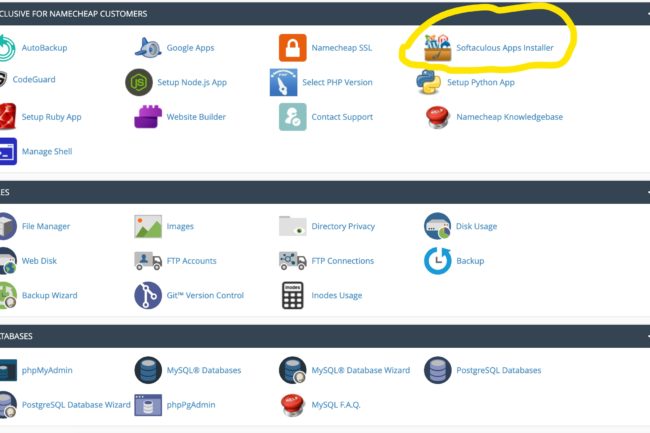
FIVE (5) STEPS TO DEVELOPING YOUR WORDPRESS WEBSITE AS A BEGINNER
After installing Word Press you can then choose a Word Press theme from within your WordPress dashboard then install and activate.
4. Install WordPress Plugins
After installing Word Press theme, it is important to install a Word Press plugin. Plugins enable you to add new features to your Word Press website. E.g., Gallery, slide show, etc. Word Press has thousands of paid and free plugins.
The easiest way of installing a Word Press plugin is by using the plugin search, but the plugin must be in the Word Press plugin directory.
The first step is to go to Admin area of your Word Press dashboard and click on plugin the, click on Add new.
Then, find the plugin by typing the name of the plugin or the functionality, then a list of plugins would appear below, then, pick the one that is best for you.
For instance, if you are searching for Floating social bar you would click on the “install now” button beside the plugin, then Word Press would download and install the plugin for you. After which you would see a message with an activation link for the plugin.
The word press plugin would be installed on your site but until you activate it, it would not work. Therefore, you can go ahead to click on the activate button on the link.
That would lead to the successful installation of your Word Press plugin.
5. Install Demo Content
A Word Press theme does not include pre-installed content by default, you can follow the instructions below if you would like to install your theme’s demo content.
It is best to install a demo content into a fresh Word Press install. To import the demo content XML file you should:
Firstly, download the file that you think is relevant to your theme.
Then, make sure you have installed the Word Press importer plugin on your word press site admin.
Go to Tools -> Import -> WordPress
Go to your download section and select the file that you downloaded and press ‘upload file, and import’. Then follow the on-screen instruction.
Finally, it may take a while to completely import the demo content, but when completed you will see all the post, media, and pages from the demo site on your Word Press install.

BLESSING
Can someone have a business website and then a blog that talks about something entirely different from the business?
Editorial Team
While it is possible to have a business website and a blog that’s entirely different in terms of its contents, we do not advise it.
Your Blog on your business website is supposed to serve as a traffic magnet to your business website. If you create a blog with a different agenda from your business website, your audience will be disjointed.